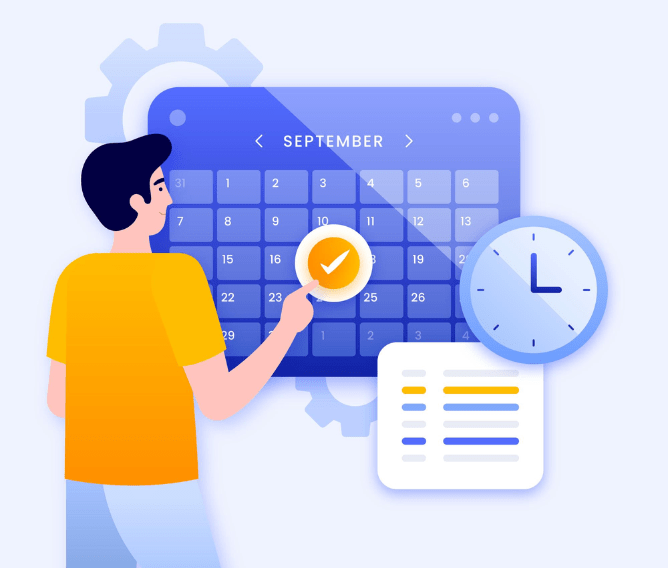Have you felt like you're away from work but not really away? Or that you're with your kids, but you still feel distracted? Well, that's the result of our hyperconnected world, and it's resulting in a lack of concentration and an inability to focus entirely on home or work.
That's why we need certain built-in solutions to help us navigate through our work lives and personal lives. Thankfully, Google has come up with a unique solution of its own - the Digital Wellbeing and Parental Controls feature.
Digital Wellbeing and Parental Controls Guide
What is digital wellbeing?
Digital wellbeing is a relatively new term, although it is rather self-explanatory. Google defines digital wellbeing as a 'state of satisfaction that people achieve when digital technology supports their intentions’.
In short, digital wellbeing is about creating a lifestyle that has a healthy relationship with technology, using it to reach our goals rather than becoming its slave. This is important in the current scenario - RescueTime found that people are spending an average of 3.25 hours on their phones every day.
Due to this rising trend, the BBC has also launched an initiative called Digital Wellbeing, which centers on improving the quality of people's lives, both real and digital. They're currently focused on the 16-34 age group since they are the most impacted by digital technologies.
Kids and Digital Wellbeing
Kids are certainly the most affected by excessive digital use, with respect to both physical and cognitive development. While the American Academy of Pediatrics recommends less than an hour a day of screen time for children under the age of five, the reality is that kids use screens much more than that. That's where Google's new feature, Digital Wellbeing and Parental Controls, enters the picture.
Google released the Digital Wellbeing feature in 2018, as part of the Android operating system. Initially limited to Pixel devices, the feature soon became a requirement for all phones with Android 9 or above. Older phones can also download the Digital Wellbeing app from the Google Play Store.
Features of the Digital Wellbeing and Parental Controls App
1. Dashboard
The dashboard of the Digital Wellbeing feature gives you an overview of your phone usage patterns. You get information like:
- How often you check your phone
- How frequently you use various apps
- How much time is spent on each app
- Which app sends the most notifications
- How often you unlock your phone
That's a lot of valuable information that can be quite revealing! What's more, you can use the dashboard to set up a profile for your child so you can track all these metrics for your kids and get a good understanding of why and how they are using the internet. The dashboard can also be used to see when you've reached a daily limit you've set.
2. Multiple Profiles
With the Digital Wellbeing and Parental Controls feature, you can set up two profiles on your device - work and personal. This helps keep your life compartmentalized and prevents overflow from one area to another. When you switch to the personal mode, work apps like emails get hidden. This helps you to spend quality time with your kids and family when you're not working. You can also use it to separate kids' school apps from personal apps.
3. Focus Mode
One of the biggest problems with a digital overdose is a lack of concentration and focus. The Digital Wellbeing feature's Focus mode gives you the option to turn off apps of your choosing. These are just temporarily paused, and you can turn them back on with a tap. This helps kids focus solely on school work if they're using a device, and keeps them from getting distracted by notifications or popups.
4. Do Not Disturb
There are multiple ways to use a DND or Do Not Disturb feature, but you usually have to set it individually for each app, or go into your phone's settings and turn on airplane mode. However, with the 'Flip to Shhh' feature, all you have to do is turn the device face down, and the DND mode turns on. This is a quick and easy way to silence the phone when working or spending time with family.
5. Screen Timer
A main point of contention between parents and kids these days is the question of screen time. Put an end to the squabbles with the Screen Timer feature of Google's Digital Wellbeing and Parental Controls. You can set screen time limits for apps and websites, and you can use the usage information from the dashboard to make this decision.
6. Family Link
Family Link is one of the most popular parental control apps these days, and it makes it easy to connect your child's device to yours. This helps the parent keep an eye on their child's digital behavior - which apps and websites are being accessed and how much time is spent on them. This feature helps you restrict usage as well as lock the device if necessary.
Family Link also works on the Google Play Store, so you can decide which apps your child can download, as well as have a say in the in-app purchases. You can also hide undesirable apps using this feature.
7. Bedtime Mode
The Sleep Foundation talks about the close connection between poor sleep and screen use before bed. The Journal of Clinical Endocrinology & Metabolism claims that this is more pronounced in children, resulting in poor quality sleep and fatigue. The Wind Down mode of the Digital Wellbeing and Parental Controls feature fixes this problem.
Once you set a bedtime, the screen turns to grayscale and the notifications are turned to Do Not Disturb. Another feature is the Night Light, which lowers the blue light from the screen, making it easier to get ready for bed in the evenings.
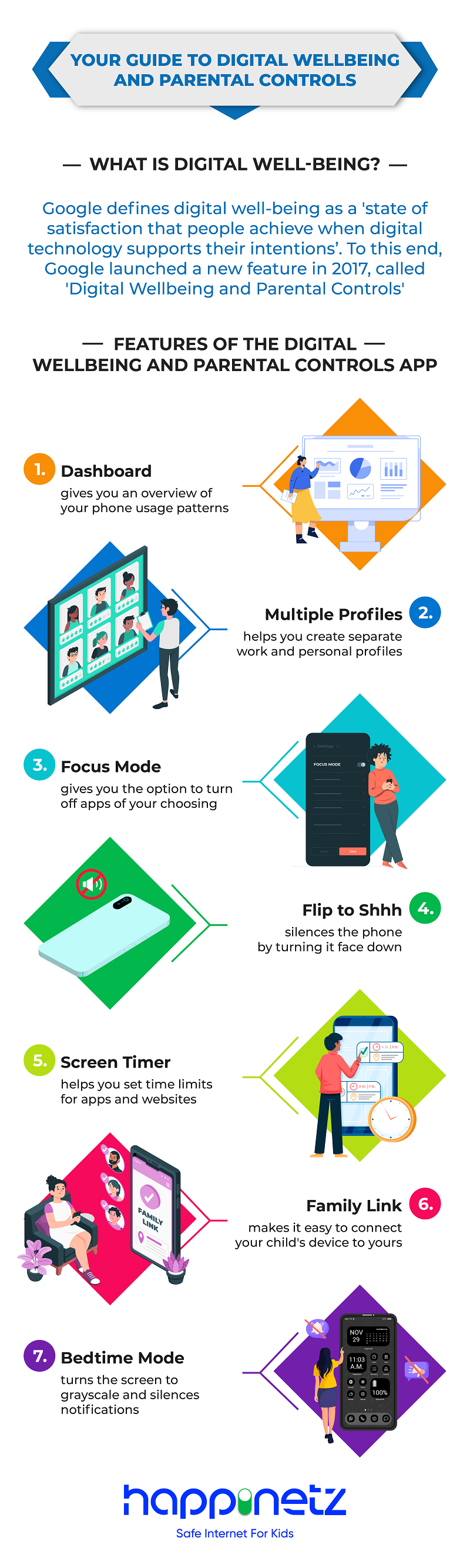
How to Set up Digital Wellbeing and Parental Controls
All new Android devices have the Digital Wellbeing feature already loaded, but older devices can easily download it from the Google Play Store. To access the feature:
- Go to your device's Settings app.
- Scroll down to 'Digital Wellbeing and parental controls'
- Tap on it to view your dashboard and change other settings
While Google's Digital Wellbeing and Parental Controls feature is an excellent start to a healthy digital lifestyle, it is not sufficient to protect your child online. For this, you need another layer of support, from a device like Happinetz.
While Digital Wellbeing helps you monitor the apps most used by your child, Happinetz helps you block out undesirable content, like explicit search results or specific websites. It is also a one-stop solution, since once the Wi-Fi router is connected to Happinetz, all devices connected via Wi-Fi become protected.
As with everything parenting, protecting our kids online cannot be accomplished in a single step. It requires multiple layers of security, additional protection from parental control apps like Happinetz, and most importantly, an open, honest ongoing conversation about digital safety and making good decisions regarding online content.
FAQs
1. Is Digital Wellbeing and Parental Controls safe to use?
The Digital Wellbeing and Parental Controls feature has been launched by Google and has all the privacy controls that Google allows. It cannot take photos, make calls or track your location without your permission.
2. Is Digital Wellbeing and Parental Controls available on iOS?
No, this is a feature that is only available on Android devices. However, Apple does have a similar app called Screen Time, which has features similar to Digital Wellbeing.
3. How does the Digital Wellbeing feature help in leading a healthy lifestyle?
The Digital Wellbeing feature helps set limits on screen time, blocks out distractions and creates an environment conducive for sleep at the end of the day.
4. Can I use other parental control apps at the same time as Digital Wellbeing?
Yes, and it is, in fact, recommended. Digital Wellbeing helps monitor online use but having an additional device like Happinetz offers more in terms of cyber safety.