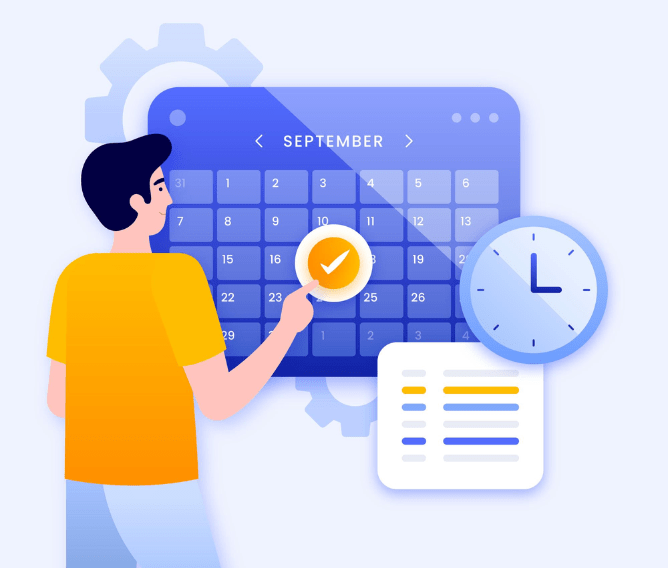Google Chrome is the most popular web browser on the Internet but there are times when you are faced with a situation where you need to block a website on Chrome. This quick and easy guide will explain how you can do it in a number of different ways.
Before we delve into it, let’s see why you may need to block certain websites on Chrome.
Why You Should Block Certain Websites on Chrome
There are several reasons why a Chrome user would want to block websites. It could be:
Focus and Productivity:
With the rise in social media, many channels can hamper your productivity. You may want to avoid distractions during a workday, which is one of the primary reasons to block certain websites.
Explicit content:
As a parent, you do not want to expose your child to pornography and violent content amongst other inappropriate content.
Games:
There are many dangers to online games, especially for children. Trolling, griefing, scams, addiction, talking to people they don’t know, and also in-game purchases are a few risks of online gaming. Happinetz has curated a list of age-appropriate online games specifically for kids and has clubbed them in the Games for Kids category. If you find that the game your child wants to play is blocked by the Happinetz Box, you have the option to manually whitelist the game from the advanced filter category on the app and allow access.
Malware:
There are many fraudulent websites that contain malware and infected links. Spammers use many phishing methods to lure users into clicking these links and stealing confidential information from them. The Happinetz System uses a multi-level filter to filter out websites and apps by categorizing and clubbing them under 15 categories. By default, adult and unsecured websites and apps are blocked. It is continuously updated and enhanced so that the filter system stays ahead in filtering technology.
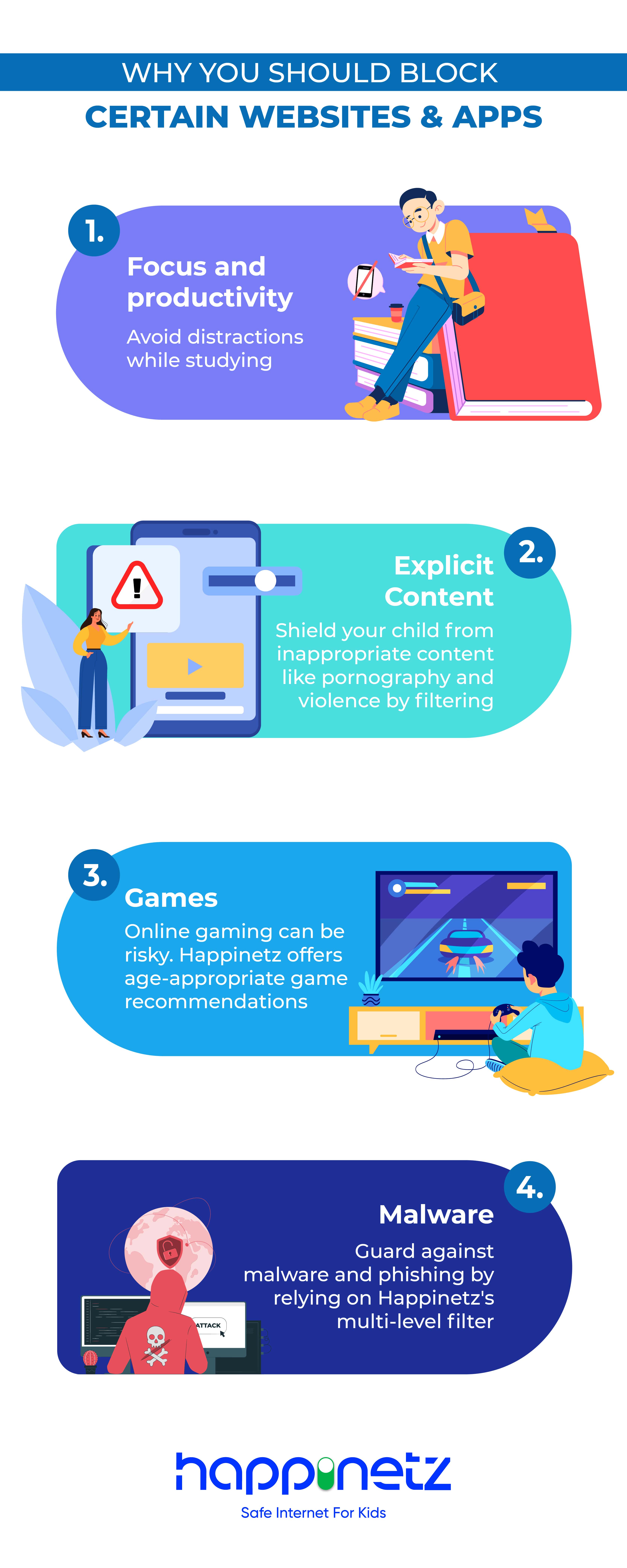
How to Block Websites on Chrome on a Desktop
Google Chrome doesn’t have a built-in option to block websites. But there are many easy ways to do it. Let us check them out one by one.
Using a Website Blocker Extension
Downloading an extension is one of the easiest ways to block websites on Chrome. You may easily remove the extension when you are not using it or if you find it futile. There are also many extensions that serve the same purpose. Blocksite extension is the most popular one. You can follow the below steps to use BlockSite extension to block websites on Chrome.
- Download BlockSite extension on your computer. You can do this from Chrome Web Store.
- Add the extension to Chrome.
- Visit the site you want to block.
- Click on the BlockSite extension that is located in the top right corner of your browser.
- Click on Block this site button to restrict access.
- You can also add a website URL to your block list from the option available on the BlockSite dashboard.
Blocking Websites in Incognito Mode
Incognito mode leaves no trace of your browsing history and it is popular for private browsing. This is a great way to prevent malware and ads targeting one on the web. You can still block websites in incognito mode using the same browser extension BlockSite.
For this,
- Go to Settings.
- You will find Enable in Incognito Mode.
Editing the Hosts File
Another way to block a site on Chrome os editing the Hosts file. Hosts file is a local text file in your operating system that contains domain names and IP addresses. You would need administrator privileges to edit this file.
On Windows OS
- Go to C:\Windows\System32\drivers\etc
- Open the hosts file in Notepad.
- Add this line at the end # type in your localhost IP address 127.0.0.1 with the website domain that you want to block.
- Go to File - Save or Ctrl + S and do not save as a text file as it will not work.
Through your Router
Any user can block websites from the router. This means that any system that is connected to the internet through this router will not have access to the blocked websites.
For this, open the browser settings on your computer, Go to Settings and add the websites you want to block to the Block Sites option.
Using Happinetz Box
The Happinetz Box comes with a filtering system that has unsecured and adult websites blocked, by default. This box, therefore, acts as a guardian for your children’s online activities. The Happinetz Filtering System utilizes a web categorization approach to club websites and apps in 15 categories. Each of these categories (except Adult & Security and Safe Search) can be easily switched on or switched off using the toggle button. The system also comes with recommended settings for each age group helping to create a safe internet playground for children.
Learn more about the box here.
Recommended Settings:
Chat & Forum: Switched OFF for both teen and kid mode
Social Media: Switched OFF for kid mode and Switched ON for teen mode. Further, this category also has a drop-down menu consisting of specific websites and apps which can be individually allowed or blocked by the parent.
Games for Kids: Switched ON for kid and teen mode. This category on the Happinetz Box is a list of age-appropriate games, specially curated for kids. You also have the option to whitelist any pre-blocked game.
FAQs
How can I block a website on Chrome?
There are many ways to block a website on Chrome. One can use a web browser extension like BlockSite, edit the hosts file, edit router settings or use Happinetz Box which comes with a filtering system that has blocked all adult and unsecured websites and apps, by default.
How do I block a website on phone?
Download and install BlockSite extension from Playstore or AppStore depending on your phone OS. Follow the setup process and choose Focus on work mode. Additionally, select any apps that you may want to block.
How do I block websites on my kid’s phone?
Using parental controls can be a daunting task as you would need to turn on different settings like Content and Privacy, Screen Time, entering passcodes etc.
The Happinetz Box becomes an easy solution for parents because
- It already has all adult and unsecured websites blocked by default. At this moment, The Happinetz System has blocked 18 Million+ Adult content websites blocked and 4 Million+ malicious websites blocked.
- Toggle to the mode of your choice - Kid, Teen, Parent mode and the default settings are preconfigured already. You can manage up to 10 devices and can be used on Android and iOS phones along with Smart TV.