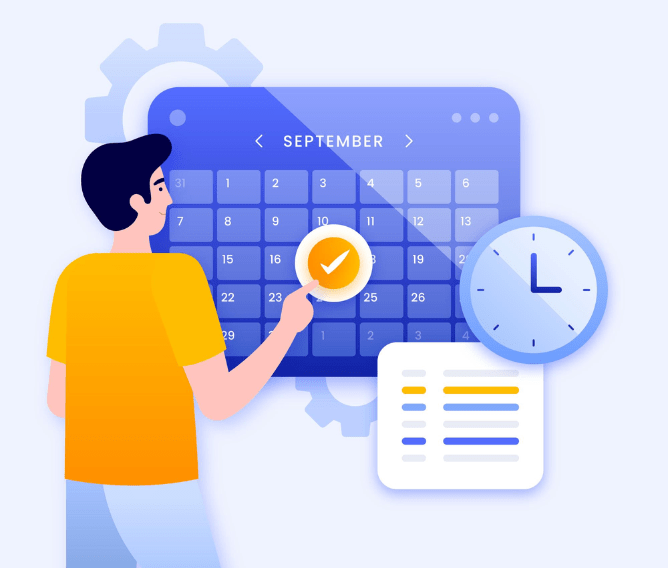In today's fast-paced world, where information is just a click away, the importance of a reliable and secure WiFi connection cannot be overstated. As households across India have embraced the digital age, the need for efficient management and protection of WiFi networks has become paramount. A fundamental step in understanding and having a seamless experience is the ability to change WiFi passwords, especially when using different routers.
Here are the top 5 WiFi Routers used in India and how to change their WiFi Password.
How To Change Your WiFi Password
Airtel
If you have an Airtel WiFi connection at home, you need to first access the router’s configuration page. For this, on a computer or laptop,
- Go to a web browser like Google Chrome.
- On the browser’s address bar, enter, 192.168.1.1, 192.168.0.1, 192.168.2.1, 10.0.1.1, OR 10.0.0.1. One of these IP addresses will take you to the router configuration page.
- Enter your router username and password.
- Once you login, go to the ‘wireless’ section.
- You will now find a textbox where you can enter a new password.
Jio
It is easier to change the WiFi password if you have a JioFiber router. Follow the below steps for a seamless process.
- Log in to the MyJio app with your JioFiber number and choose ‘Fiber Account’
- Tap on ‘My Device’ in the footer section
- Scroll down to Wi-Fi SSID Settings
- Tap on the Wi-Fi Name to change the Wi-Fi ID or password
- Tap on the pencil icon against 'Edit Password' to change the password, enter a new password and save.
TP Link
Below are the steps for changing your router password for your TP Link broadband router.
- Go to a web browser like Google Chrome.
- On the browser’s address bar, enter, its default IP Address – 192.168.0.1 / 192.168.1.1.
- Enter the default username and password (admin/admin in most cases).
- Navigate to Wireless > Wireless Security > WPA/WPA2 – Personal (Recommended) > Password
- Enter your preferred password and Save the change.
D-Link
D-Link is another popular router that provides broadband connection in India. Here’s how you can change the password for a D-Link router.
- Go to a web browser like Google Chrome.
- On the browser’s address bar, enter, its default IP Address 192.168.0.1 / 192.168.1.1.
- Input your username and password
- Go to Wireless > Wireless Security > Security Mode set to WPA2 only > Pre-Shared Key: enter your preferred password.
- Apply the change > restart your Wi-Fi and the new password will be applied.
Tata Play
To change your Tata Play Fiber Wi-Fi password, follow the below steps.
- Login to the Tata Play Fiber mobile app and click the ‘More’ option at the bottom of the screen.
- Click on my Wi-Fi device, then click on ‘Settings’ and then Click on ‘Change Wi-Fi Password’.
- Type your new password in the field and click the save button. Now, your Wi-Fi password has changed.
Always remember to have a strong WiFi password to protect your personal data.