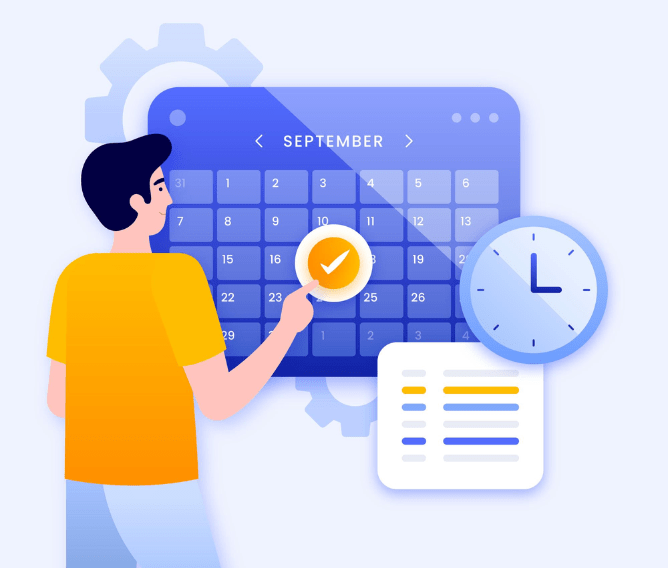The Internet is an amazing learning opportunity - for both adults and kids. Whatever you want to learn, you can be sure that there is a tutorial for you out there, possibly prepared by someone on the other side of the world!
While the internet offers almost infinite potential for learning and creativity, it also has a dark side, which we often hear about. Most parents today are aware of these risks and take care to block undesirable websites. However, with the online world changing and growing by the day, simple blockers aren't going to cut it; you need something more effective - like Safe Search.
What is Safe Search & Safe Search Settings?
Just as its name suggests, Safe Search is a feature that allows for safer internet searching by filtering certain kinds of content, including but not limited to:
- Sexually explicit material like pornography
- Nudity
- Violence and gore
- Dating or escort services
- Drug-related content
- Extremist material
While it is obvious that content of this nature can hurt kids, it can also be triggering for adults, especially for survivors of abuse or recovering addicts.
What's more, a seemingly innocuous term can have double meanings, which could lead to undesirable search results - especially for kids! Safe Search fixes problems like this, blocking out any explicit content that arises from innocent search words, whether they're in the form of videos, images or text.
Here are a few more benefits of using the safe search filter:
- It blocks pop-ups or ads that may lead to explicit content
- The risk of downloading viruses is low
- It doesn't allow sharing of files or information without permission
These advantages make Safe Search a perfect fit for schools, homes and even workplaces. It can be easily turned on or off via a search browser or app and is automatically enabled for accounts owned by children under 12 years.
How do Safe Search settings work?
Since Google is the world's most popular search engine with 85% of the market share, we'll focus on Google's safe search filter first.
How to set up a Safe Search Filter on Google
Anyone with a Google account can set up a Safe Search filter on their device. Google offers three options for Safe Search:
- Filter, which filters out all explicit content, including links, text and images
- Blur, which blurs explicit images, but may show text and links
- Off, which turns off Safe Search and shows all explicit content
Steps to enable Safe Search on your PC/desktop/laptop:
- Open the Chrome browser
- Click on 'Settings'
- Go to the 'Using Search' section and click on 'Safe Search'
- Choose a suitable level of safety
OR
- Type this in your browser: https://www.google.co.in/safesearch
- Choose a suitable level of safety
Steps to enable Safe Search on your Android or iPhone:
- Open the Google app on your iPhone or Android device
- Tap on ‘More’ (three dots) at the bottom right and select ‘Settings’
- Tap on ‘General’ and scroll down till you find SafeSearch
- Turn it on or off using the toggle
Steps to enable Safe Search on your Macbook:
- Open the Google homepage and click 'Settings' at the bottom right
- Select 'Search settings' and look for the section named 'SafeSearch filters'
- Check the box next to 'Turn on SafeSearch'
- Scroll to the bottom of the page and click the 'Save' button
Once you have enabled Safe Search, it will apply to both Google search and Google Image search. These settings will be saved as long as you allow internet cookies. If you sign out of your Google account or delete your cookies, your Safe Search filter will be reset.
How to set up a Safe Search Filter on Bing
After Google, Bing is the next most popular search engine, and it also powers Yahoo search. Like Google, Bing also offers three layers of safety:
- Strict, which filters out all kinds of explicit content including text, images and videos
- Moderate, which filters explicit images and videos, but may show text
- Off, which turns off Safe Search and shows all explicit content
Follow these steps to set up a safe search filter on Bing:
- Open your browser and type in Bing.com
- Click on the menu icon (three short lines) in the top right section of the window
- Click on 'SafeSearch' and choose the filter of your choice
- Scroll to the bottom of the page and click on 'Save'
Setting up a safe search filter is easy enough, but you need to do it everywhere. If you have multiple browsers on your desktop, like Chrome, Firefox or Safari, you will need to follow the steps above on each one of them. You will also need to safeguard each device that your child has access to, whether it is a desktop, laptop, phone or tablet.
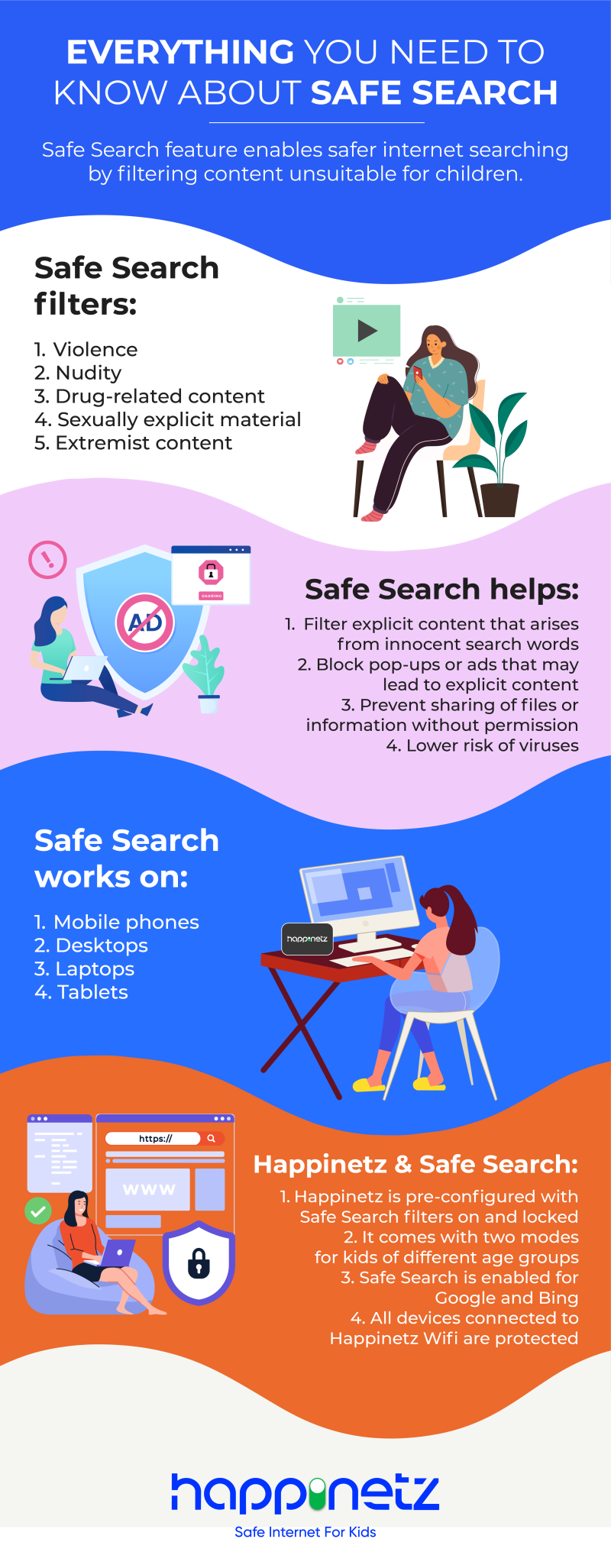
What Safe Search doesn't do
By now, you probably think that Safe Search is the perfect solution when it comes to internet safety for kids. While it does come close, there are still some places where it falls short:
- Safe Search doesn't prevent malware - this requires an antivirus to be installed
- It doesn't work on emails or saved bookmarks that contain explicit material
- Locking your Safe Search settings isn't easy - it usually requires a tech-savvy person
- Every browser and device needs its own Safe Search settings to be enabled separately
Due to these reasons, Safe Search isn't a complete solution. That is why you need something to fill in the safety gaps, which is where Happinetz comes in.
The Happinetz box is an internet filtering system that connects to your home router and provides an additional layer of security to your web browsing. It works on both wired or wireless modes and fixes many of the limitations of the Safe Search filter. For example:
- Safe Search filters are automatically enabled and cannot be toggled off
- It comes with two modes - Kid for kids under 13 years, and Teen for older kids
- Safe Search is available for both Google and Bing
- It automatically blocks over 18 million adult websites and apps and 4 million unsecured ones
- Deleting cookies or clearing your browsing history will not affect your Safe Search settings
- Since Happinetz connects to your router, all devices added to Happinetz Wi-Fi are protected
At the end of the day, we need to accept the fact that our kids are going to be on the internet - a lot! We don't want their time online to be affected by viewing potentially harmful content, even accidentally. It is recommended to teach kids about internet safety tips from a young age, like using strong passwords and not engaging with strangers. With proper parental guidance and the use of tools like Happinetz, your child's internet experience will be happy, fun and safe!
FAQs
1. What is Safe Search?
Safe Search is a feature that enables safer internet searching by filtering content like violence, nudity, drug-related and sexually explicit material.
2. Does Safe Search work on my mobile phone?
Yes, Safe Search works on all operating systems, devices and browsers. Every search engine also has its own Safe Search settings.
3. Is Safe Search a complete solution to protect my kids online?
While Safe Search does a good job of protecting kids from undesirable search results, it does not prevent malware or protect kids from links, emails or bookmarks that have explicit content. It is recommended to get an extra layer of security with a device like Happinetz.
4. Does Happinetz need any special settings for Safe Search?
Once you’ve connected your device to Happinetz, no further settings are required since Safe Search for multiple browsers and search engines are built into it.